Solutions to browser issues impacting our online courses
We've identified solutions to a number of browser issues which may impact on our online eLearning courses:
- Microsoft Edge won't allow you to login
- Internet Explorer is 'waiting' for something
- An element of the course doesn't display correctly
If you experience an issue not addressed on this page while using one of our eLearning courses, please contact us and provide as much information about the issue as possible.
When we find a solution, we'll let you know, and also publish the issue and its solution here.
Microsoft Edge won't allow you to login to a course
What you experience
You navigate to the course, expecting to be asked to enter your User Id and Password.
Instead, you receive this error message:
Authorisation required
This server could not verify that you are authorised to access the document requested. Either you supplied the wrong credentials (e.g. bad password), or your browser doesn't understand how to supply the credentials required.
What does this mean?
Microsoft Edge doesn't understand what to do when trying to access a secured site.
It doesn't know how to handle your access credentials.
Microsoft knows about this bug, but doesn't think it's important enough to provide a fix.
Short-term solution
- click on the three dots to the top right corner of the window;
- click on the link to "Open with Internet Explorer".
Long-term solution
We suggest that you swap to a robust browser.
We recommend Chrome, Safari, Opera or Firefox.
Internet Explorer is waiting for something
What you experience
You navigate to the course, expecting to be asked to enter your User Id and Password.
Instead, Internet Explorer seems to stop working, and the title on the tab say "Waiting on ..."
What does this mean?
Internet Explorer has published a "logon authentication challenge dialog" box asking for your User Id and Password.
But sometimes IE publishes this dialog box behind the current window, so that you can't see it.
Microsoft knows about this bug, but doesn't think it's important enough to provide a fix.
Short-term solution
- move the Internet Explorer window, or minimise it, so that you can see the dialog box;
- type in your User Id and Password, hit enter, then go back to the IE window.
Long-term solution
Microsoft's MVP's recommend adding the course site to your list of trusted sites. While we are of course 'trustworthy', we don't think this is an appropriate solution to a bug in IE.
Instead, we suggest that you swap to a robust browser.
We recommend Chrome, Safari, Opera or Firefox.
An element of the course doesn't display correctly
What you experience
You are moving through the course normally when an unexpected error occurs.
The course may not display correctly, or the browser thinks there is a missing course element.
What does this mean?
Our online courses are published to be able to run on almost all browser and device combinations.
When you visit a web page, your browser may store a local copy of that web page, to speed up your browsing experience if that page is revisited.
If the content on a page has changed since you last visited it, but the browser does not refresh its copy of that content, then the web page may not display correctly.
Each browser uses different words to describe how it stores copies of content. Some use the word cache, some refer to history.
If a page on this course doesn't appear to be working correctly, please clear your browser's history cache.
Google Chrome
- CTRL H;
- select 'Clear browsing history'.
Mozilla Firefox
- Options;
- History;
- select 'Clear recent history'.
Apple Safari
- CTRL H;
- select 'Clear browsing history'.
Microsoft Edge
- Settings;
- select 'Clear browsing data'.
Internet Explorer
- Tools or Alt X;
- Internet options;
- General Tab;
- in the browsing history area, select the Delete button.
Opera
- Settings;
- select 'Clear browsing history'.
other browsers
- use a search engine such as Google;
- type in your browser's name and the phrase 'clear history'.